Gene Search is a page where users can search for genes from 7 pear genome datasets available in PearMODB. Users can search gene for sequences by entering names in the field below.
- Species, Type and Source
Select the desired variety and search type in the “Species”,“Type”and“Source” option (multiple options can be selected by holding down the “Ctrl” key).
- Name
Then enter the queried gene ID in the “Name” and click “Search” to scroll down to view the results.
- Location
Selecting the option in the “Source”, users can also select the species chromosome to query through “Location” and enter the position of the chromosome in the following two boxes to query all genes included in the interval.
- File Upload
By uploading a file containing the queried project numbers (each number on a separate line) in the “File Upload”, users can batch query and download the required content. This system provides two methods for downloading results, namely “Table” (list information file) and “Fasta” (sequence file).
By clicking on the “BLAST” option in the “Tools” on the homepage, users can enter the sequence alignment interface and select different alignment options. First pick a query type (nucleotide or protein) and you will be able to set search parameters on the next page. Then choose the appropriate BLAST program(blastn, blastx, tblastn and blastp) based on the Query type and Target database type. Finally, please click on the program name to view the search form.
PearMODB has an instance of the JBrowse genome browser for viewing genome data. After entering this page, users can select the species genome they want to view, click on the “Launch JBrowse” button on the right, and it will directly jump to the corresponding page. As shown in the following figure, on the left side of the page is the available trajectory of the genome, mainly consisting of “Reference sequence” and “gff” (gene model and its subfeatures). When the user selects this trajectory, it can be displayed on the right side. On the right is the detailed information page of the genome browser. Users can click the left and right arrows to move the position on the chromosome, and use the "+" and "-" buttons to zoom in or out on the displayed size of the chromosome. By clicking on the dropdown box, users can select different chromosomes. The input box on the right displays the currently displayed chromosome position information, and users can also enter the desired feature, such as gene ID, in the box, Click the "Go" button on the right to directly pop up the window for this feature.
We used Pyrus bretschneideri as a reference genome and added a population variation--“SNPs from VCF” trajectory, which displays population variation data based on 113 different pear varieties. Click on the green area to view the variation information of this locus; The methylation data of different pear tissues allows users to understand the methylation information of this site through color and numerical value.
This function is mainly used to display the classification of families in which transcription factors (TFs), transcriptional regulators (TRs) and disease-resistance related genes(NBS-related) are identified in the pear genome. After entering this page, users can directly see the subfamilies of the related families, and click on any subfamily to see all the gene IDs of the family.
This module can automatically generate heat maps of the expression of genes of interest to the user in different tissues, developmental periods or treatments of pears. After entering the page, users need to select the species to be searched in “Orgamism” on the left, then enter the gene or mRNA ID of the corresponding species (at least two, separated by commas) on the right, then click “Display Expression Heatmap” at the bottom, and then click “Display Heatmap” to view the results.
Take the sample(Pbr027736.1, Pbr027737.2, Pbr027436.1 and Pbr009122.1) data as an example, users can select the data of interest for heat map display in “Select an analysis to display”. In the results heatmap, the red to blue color gradient indicates high to low gene expression, the vertical coordinate is the input gene, and the horizontal coordinate is the different developmental periods, tissues or treatments. Users can download the image by clicking on the “Camera” symbol. Alternatively, users can download the data by clicking on “Download expression data for these features”.
This module is mainly designed to generate chromosomal co-linear blocks within the genome of the same variety of pear or between the genomes of different varieties. On the “SYNTENY DASHBOARD” page, users can select the type of analysis (Single Level Analysis or Multi Level Analysis). Also, by selecting the appropriate option button users can adjust the track type and tcolor scale, chromosome marker edge style and alignment link color configuration.
The specific usage method is as follows: slide down to the bottom of the page, users can see the “Source Chromosomes” and “Target Chromosomes”, select the chromosome number you need to compare, then click the “GO” button below, slide down to view and download the result image. In the figure of result, users can see macrosynteny visualization between two pear variety genomes, dot plot corresponding to the macrosynteny visualization and distribution of the number of syntenic blocks with different length.
In addition, users can search for the target gene to see its co-linear blocks region by entering the gene ID in the “Gene Search Panel” and clicking the “SEARCH” button on the right side to display the results. When you need to view the chromosomal covariates of other species, you need to click the “HOME” button first and then reselect the target in the box above it.
The main purpose of this module is to design primers for gene sequences before PCR experiments. The method is as follows: the user can paste the designed sequence in the box below “Paste source sequence below” and click the “Pick Primers” button below to jump to the result page; users can also adjust the “Primer Size”, “Primer Tm”, “Primer GC%” and other values according to their needs through the “General Primer Picking Conditions” at the bottom of the page.
Biosynthetic gene clusters(BGCs)
Classification display of BGCs
This function enables online viewing of biosynthetic gene clusters (BGCs) in 6 pears genome. This page presents information on all BGCs within the pear genome, including chromosome positioning, category, start position, cluster size, type of core structural domains identified, number of core structural domains hit, similar known gene clusters, and ID numbers identified in the MIBiG database. The following figure shows the genome-wide BGCs page of ‘Dangshansuli’’ genome.
Enter each BGCs page to see the structure of the BGCs, the starting position and size of each gene in the gene cluster. In addition, functional genes containing specific structural domains are distinguished by a different color, and clicking on each gene block provides access to the chromosomal start position of gene, structural domain hit information in the Hidden Markov Model, a button to jump to the NCBI database’s Protein Matching Blastp page, and a button to copy the amino acid sequence encoded by the gene.
Biosynthetic gene cluster co-expression page
On this page, you can see a graph of the expression pattern of each gene in the genome-based BCGs. Users can select “Expression fluctuation” (gene expression variation in different samples) and “Expression intensity” (whether the gene has higher expression) to visually compare gene expressions.
The co-expression network of each gene within a single BGC is also shown on this page, with rectangles representing genes within that gene cluster, large ovals representing genes within other BGCs, and small ovals representing genes not belonging to any BGCs. within that gene cluster, large ovals represent genes within other BGCs, small ovals represent genes that do not belong to any BGCs, and colored boxes indicate different types of functional genes, and gray boxes indicate non-functional genes. Users can only view the co-expression network of genes within BGCs by unchecking the “Ego Networks” option; Enter any number from 0 to 200 for different Pearson correlation coefficients via “Network distance cutoff”, where 0=100% for positive correlation (1.00) and 200=100% for negative correlation (-1.00), to show the co-expression with different coefficients network.